|
1. Installation
1. Open the BlueSoleil installation package, and then double-click "setup.exe" to install it. And please make sure that BlueSoleil is installed successfully and available.
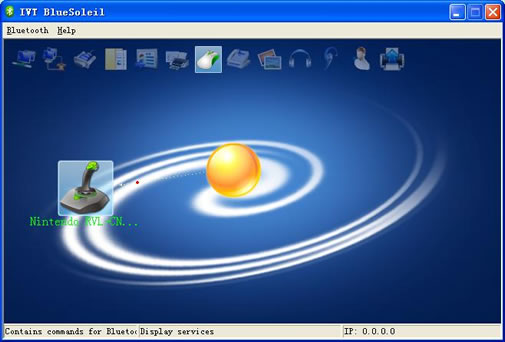
2. Install the setpoint software
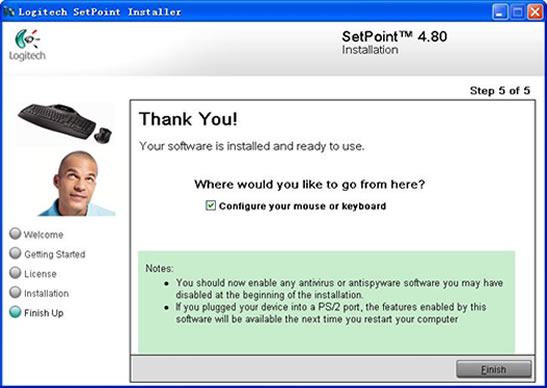
Tip: If you have installed any Firewall software before, you may need to restart your computer after completing steps for installing the setpoint software, in order that you can enter the information about setpoint to the registry.
3. Click "Finish" button to complete the installation.
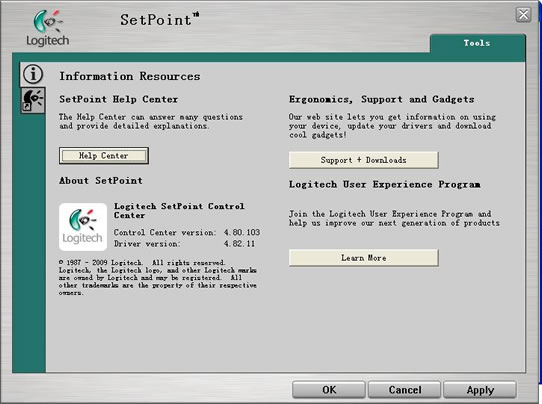
Tip: On the right top corner of the above window, only the 'Tools' Tab is available.
2. Connection
1. Start BlueSoleil, and make the Logitech Bluetooth Mouse discoverable.
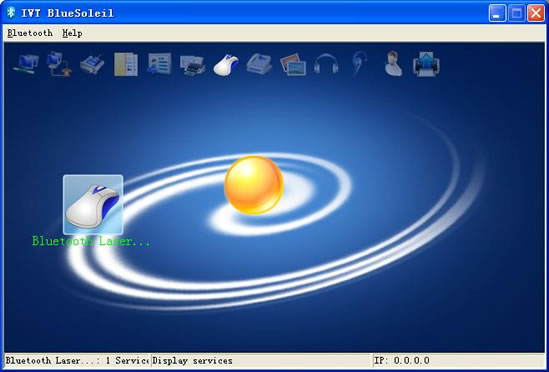
2. Establish a connection between the Logitech Bluetooth Mouse and BlueSoleil
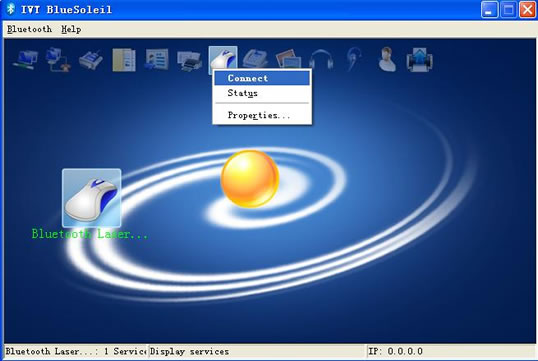
3. Wait for a while until you see the BlueSoleil tray icon has turned into green, indicating that the connection has been established sucessfully.
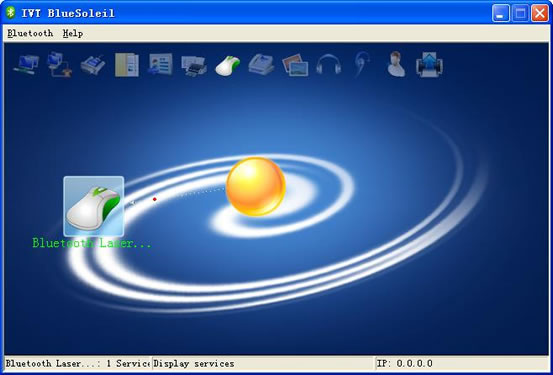
Tip: If you want to use the extended function specific to Logitech Bluetooth Mouse, you will have to make some corresponding settings in the Setpoint software.
3. Settings
1. Right-click Setpoint icon menu on the tray icon, and select 'Mouse and Keyboard settings'.
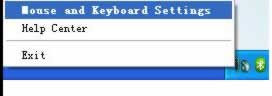
There will pop a window as followed:
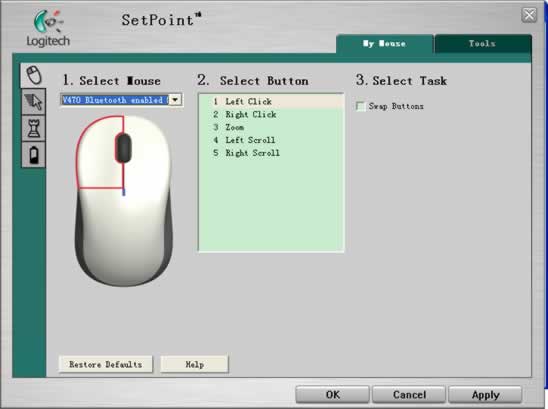
Tip: As shown in the above window: "My Mouse" tab shows up. Then you can make some settings about key-press just in "My Mouse" tab to achieve the fuction that you want.
4. An example about how to operate switching document
1. Click 'My Mouse' tab -> 2.Select Button -> 3.Zoom.

2. Select Task-> Document Flip, and then click "Apply" button.
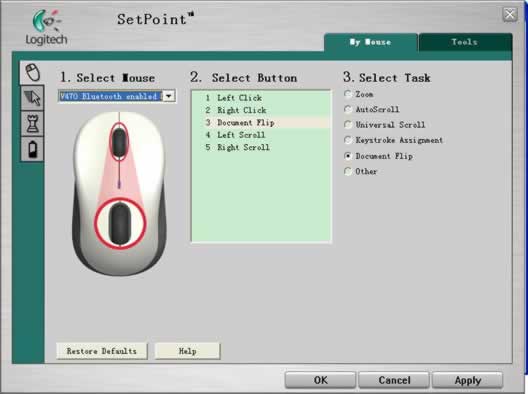
3.Click the middle roller of the Logitech Bluetooth Mouse, then you can achieve the fuction of switching document.

|