Support
Services
About Payment
Online Help
Company
|
![]() |
Quick Guide for BlueSoleil Linux Ubuntu |
| |
1. System Requirements |
| |
OS: Ubuntu 9.10 Desktop/Netbook Remix
Ubuntu 8.04 Desktop LTS
Disk Space: > 15MB |
| |
| |
2. Install BlueSoleil |
| |
- Copy the installation package into a folder. E.g. /home/user
- Double click the installation package, and then an installation dialog will be popped up. Click the "Install Package" button to install.
- After installing the package, restart your computer.
![]() 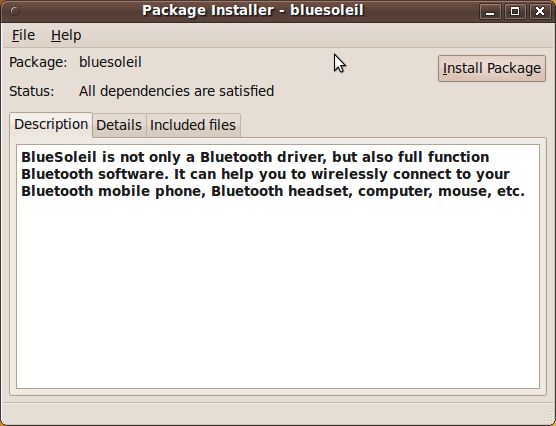
Note:If you already have a previous version of BlueSoleil installed, you need to follow "Removal BlueSoleil" to uninstall BlueSoleil before you install the new package.
|
| |
| |
3. Remove BlueSoleil |
| |
- Open a console terminal from entry "Applications->Accessories-> Terminal".
- Executive the following command to install the package:
sudo dpkg -r bluesoleil
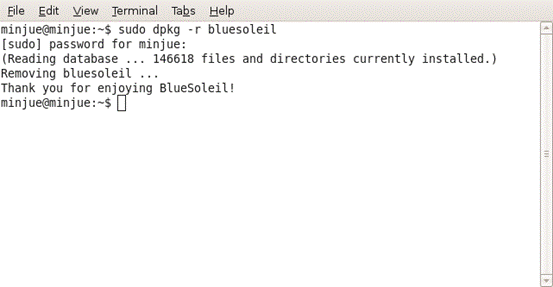
|
| |
| |
4.Getting Started |
| |
4.1 Start BlueSoleil
You can start BlueSoleil from entry "Applications->Accessories->BlueSoleil".

4.2 Discover remote Bluetooth devices
- Make your Bluetooth devices discoverable.(Reference to your Bluetooth devices'manual).
- Double-click "Central Sun" icon in BlueSoleil window.

Then your Bluetooth devices will be found and listed on the orbit in BlueSoleil window.
4.3 Search Services of your Bluetooth devices
Double-click your Bluetooth device icon to search services. Available services will be highlighted by service icons located on top of the BlueSoleil window.
4.4 Establish a connection
Double click a service icon to initiate a connection.
You might be prompted to enter a passkey to authenticate. Enter the same passkey on both sides, or enter the specific one provided by the device manufacture on your computer side only. A dialog box as shown benlow will pop up for you to enter a passkey.
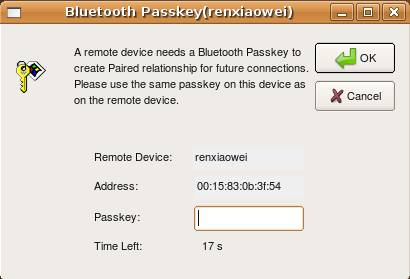
After the connection is established, both the Bluetooth device icon and the service icon will turn green.
4.5 Terminate a connection
Right-click the connecting service icon, and select Disconnect.

|
| |
|