Support
Services
About Payment
Online Help
Company
|
![]() |
Quick Guide for BlueSoleil Linux EeePC |
| |
1. System Requirements |
| |
- OS: Asus Eee PC default Xandros Linux version
- Disk Space: > 15MB
|
| |
| |
2. Install BlueSoleil |
| |
- Copy the installation package into a folder. E.g./home/user
- Open a console terminal from entry "Home->Work->File Manager->Tools->Open Console Terminal".
- Executive the following command to enter the directory which contains the installation package:
cd /home/user
- Executive the following command to install the package:
sudo dpkg -i <pachage_name>
- Restart your EeePC.
![]() 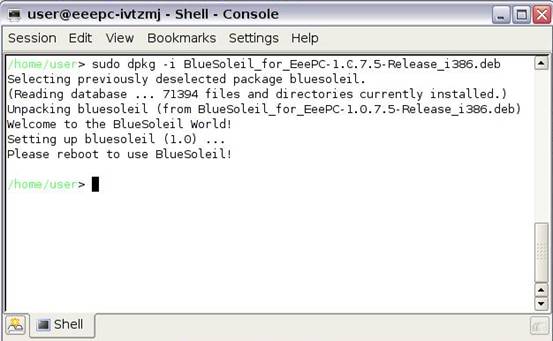
Note: If you already have a previous version of BlueSoleil installed, you must follow "Removal BlueSoleil" to uninstall BlueSoleil before you install the new package.
|
| |
| |
3. Remove BlueSoleil |
| |
- Open a console terminal from entry "Work->File Manager->Tools->Open Console Terminal".
- Executive the following command to install the package:
sudo dpkg -r bluesoleil
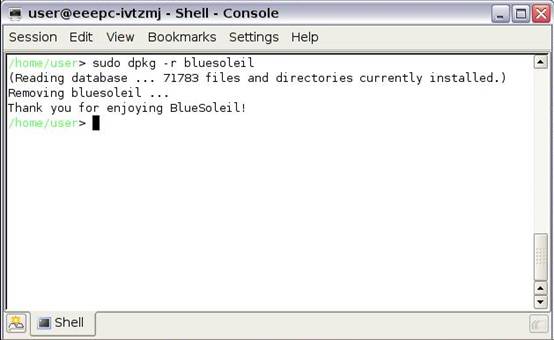
|
| |
| |
4.Getting Started |
| |
4.1 Start BlueSoleil
When your EeePC starts, BlueSoleil will start automatically.
In case you quit BlueSoleil manually, you can start BlueSoleil from entry "Home->Internet ->BlueSoleil".

4.2 Discover remote Bluetooth devices
- Make your Bluetooth devices discoverable.(Reference to your Bluetooth devices'manual).
- Double-click "Central Sun" icon in BlueSoleil window.

Then your Bluetooth devices will be found and listed on the orbit in BlueSoleil window.
4.3 Search Services of your Bluetooth devices
Double-click your Bluetooth device icon to search services. Available services will be highlighted by service icons located on top of the BlueSoleil window.
4.4 Establish a connection
Double click a service icon to initiate a connection.
You might be prompted to enter a passkey to authenticate. Enter the same passkey on both sides, or enter the specific one provided by the device manufacture on your computer side only. A dialog box as shown benlow will pop up for you to enter a passkey.
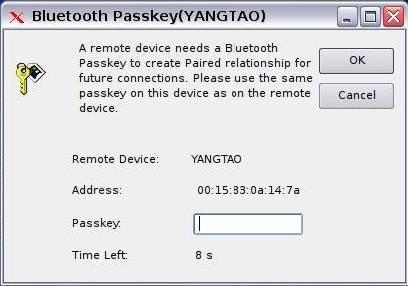
After the connection is established, both the Bluetooth device icon and the service icon will turn green.
4.5 Terminate a connection
Right-click the connecting service icon, and select Disconnect.
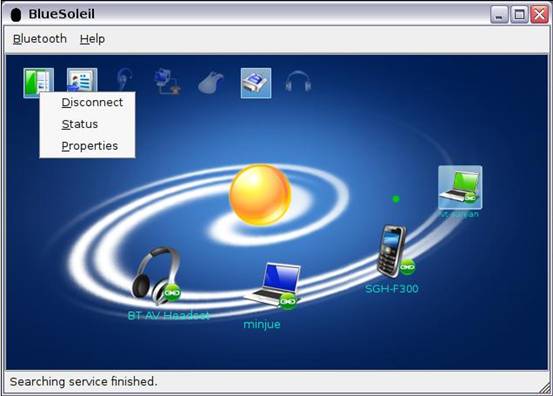
|
| |
|