| |
- BlueSoleil iSend Introduction
- Function
2.1 Screen Capture
2.2 Send picture or words by Bluetooth
2.3 Send words via SMS (message)
- Bluetooth Place
- iSend System Tray
4.1 Enable/Disable
4.2 Set Hotkey
4.3 Help
1. BlueSoleil iSend Introduction:
BlueSoleil iSend is a BlueSoleil plug-in designed for sending words or pictures to your mobile phone or other Bluetooth devices mainly in two ways: Bluetooth and SMS network. You could capture picture on screen and then send it to your Bluetooth device via Bluetooth; or choose words or pictures from web page (IE-cored browsers and Firefox are supported at present) and directly send to your Bluetooth device via Bluetooth or SMS network.
2. Function:
2.1. Screen Capture:
2.1.1. Open BlueSoleil iSend and Bluesoleil iSend icon will be on system tray;
2.1.2. Right click the iSend icon on system tray, choose 'Capture', 'Screen Capture' info will show up on top left corner of screen, the cursor of mouse turns to be colorful; or use shortcut key to open screen capture function;
2.1.3. Press left key of mouse and drag the mouse to capture image of selected area;
2.1.4. Release left key, adjust the size of capture frame and move the location to get optimal image;
2.1.5. On the area of the image captured, the cursor of mouse turns to cross icon, double click to pop up dialog box of 'Preview Picture', image captured will show there;
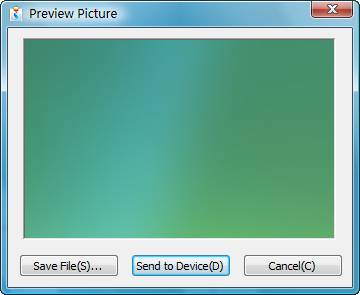
2.1.6. There are 3 command buttons on Preview Picture dialog box:
(1) Save File(S): click it to select location to save file as .jpg or .bmp picture, default format is .jpg;
(2) Send to Device(D): click it to pop up 'Bluetooth Object Transfer Wizard' window, select one Bluetooth device you want to send to (click 'Search Device' button to search target Bluetooth device), then click 'Finish' button to send captured image to the selected Bluetooth device;
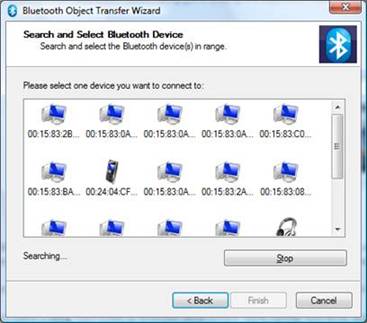
(3) Cancel(C): Click it to exit the dialog box of 'Preview Picture'.
Note: You could also directly right click the captured image and select 'Copy(C)', 'Save File(S)', 'Send to Device(D)' on shortcut menu, select Copy(C) command to copy captured image to clipboard, and then paste to other place.
2.1.7. Outside of the captured image area coverage, right click the mouse to exit the captured image, right click again to exit this screen capture; press left key of mouse to capture image again;
2.1.8. Outside of the captured image area coverage, double click the right key of mouse to exit the screen capture.
2.2. Send picture or words by Bluetooth
2.2.1. Open a web page based with IE-cored or Firefox browser;
2.2.2. Double-click or drag your mouse to select the target words or pictures, and then the iSend icon will pop up;
2.2.3. Click the iSend icon, there are three items: 'Send by Bluetooth', 'Send via message', and 'Help';
2.2.4. Select 'Send by Bluetooth ', then a 'Bluetooth Object Transfer Wizard Window' will show up;
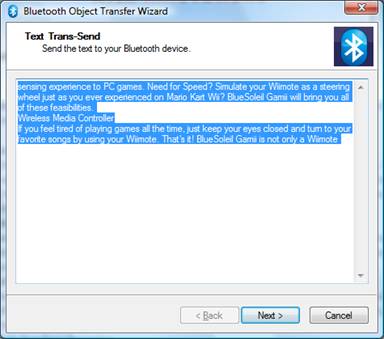
![]() Sending words Sending words
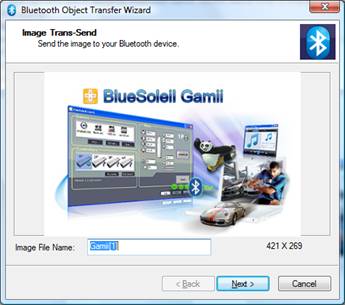
![]() Sending pictures Sending pictures
2.2.5. Click 'Next', and select a target device (usually a mobile phone) in 'Search Devices Window', and click 'finish' to complete it;
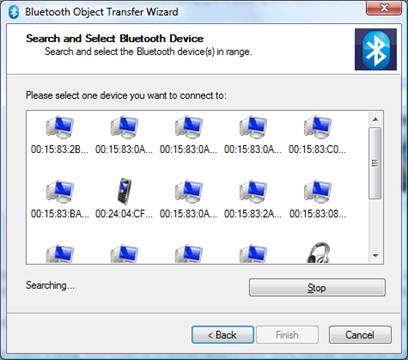
Tips:
1. The content will be saved as a txt file if it is sent to other Bluetooth devices. The default name is BsTestFile and can be edited.
2. The picture can be only sent by Bluetooth, it can not be sent via SMS.
3. When selecting words and picture at the same time, words will be sent, picture will not be sent.
2.3. Send words via SMS (message)
2.3.1. Select the target words on web based on IE-cored or Firefox browser, then click the iSend icon, and select 'Send via message';
2.3.2. 'Bluetooth Object Transfer Wizard Window' will show up, click 'Search Devices' to search device, select a Bluetooth device and click 'Next';
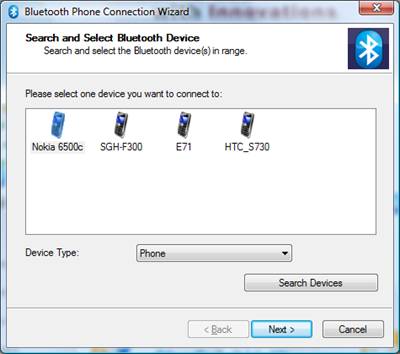
2.3.3. An SMS Editor box will show up, enter a telephone number and then click the sending button on the top left corner.
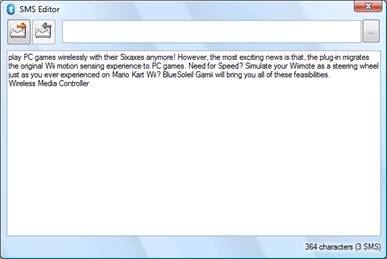
2.3.4. Only words can be sent via SMS. Pictures can not be sent via SMS
3. Bluetooth Place:
After install the iSend-plug-in, there will be a Bluetooth icon on the toolbar of Internet Explorer called 'Bluetooth Place'. Click it to open BlueSoleil 6.
4. iSend System Tray
4.1. Enable/Disable:
Enable/disable 'Capture' function;
4.2. Set Hotkey:
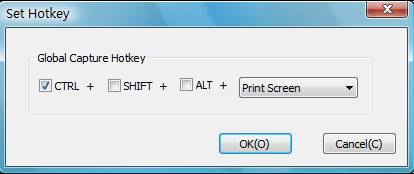
4.3. Help:
4.3.1. Online Help:
Click to start online help to get more help info.
4.3.2. Buy:
If your iSend is a trial version, a warning box will pop up; you can click the 'Buy' to enter the purchase page.
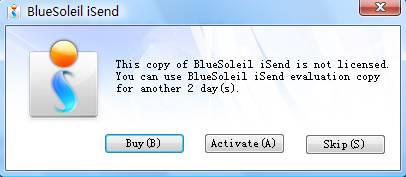
4.3.3. Activate:
After you purchase serial number for iSend, click 'Activate' button or select 'Activate' item on system tray menu, and enter your serial number to activate iSend.
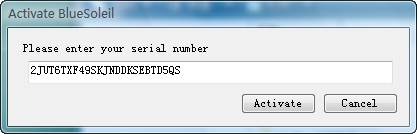
4.3.4. About:
Show the version and copyright of current BlueSoleil iSend.
|