2014/5/8 0:41:08
Source: BlueSoleil
Views:16362
Comments:0
There
are hardware PID and VID in BlueSoleil software to identify
the Bluetooth hardware, if the Bluetooth adapter ID is not in BlueSoleil
Bluetooth driver identification library, it will not be able to
identify the corresponding hardware, it needs
the adapter ID corresponding to BlueSoleil Bluetooth
driver hardware base, and then get to Microsoft signature officially
released. So we collect the corresponding hardware ID which is compatible
with next version upgraded.
1. Bluetooth hardware, ID query
system ( PID/VID)
Query mode, taking XP for example:
1, right-click
My Computer > Device
Manager / Management (equipment manager) > click the Bluetooth icon - > properties - > details - > Hardware ID
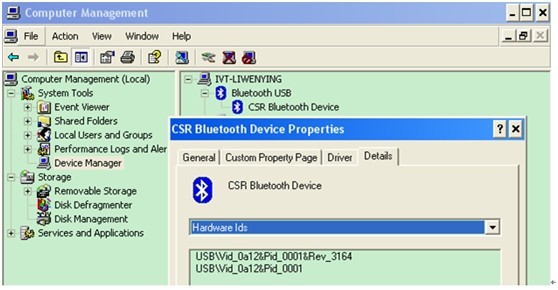
2. find
out C:\Program
Files\IVT Corporation\BlueSoleil\driver\usb\btcusb.inf,open
the text book then query
3. If
there’s the ID, it means BlueSoleil is supported, and can be launched.
Otherwise is not supported.
4. If
the software ID is not supported, please send the software PID/VID to us service@1000moons.com.
If the confirmation
supports hardware ID, BlueSoleil Bluetooth software still cannot start successfully, you will need to manually update the driver.
A. Windows
7/8
1).Right click on the computer, select the management / device
manager, select Bluetooth driver
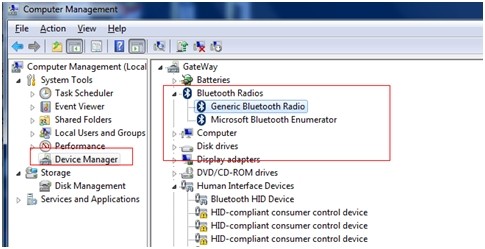
2).
Right click Update Driver
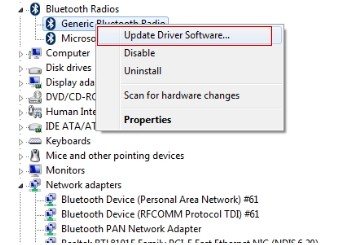
3)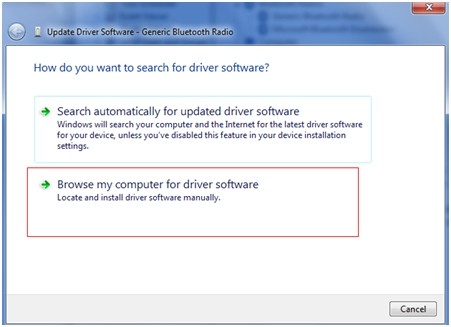
4)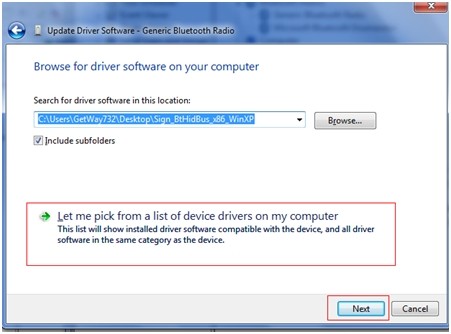
5)If have any BlueSoleil driver, according to the selected, click
next to complete update, the following figure:
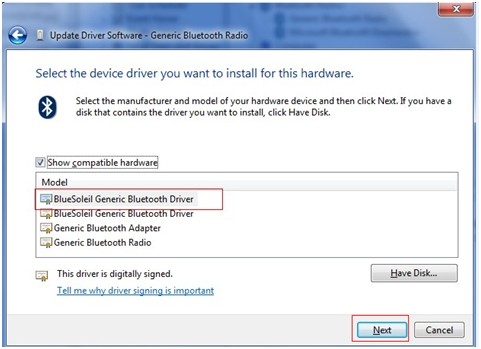
6)Click Have Disk, browse and select the C:\Program Files\IVTCorporation\BlueSoleil\driver\usb\btcusb.inf(32bit)/C:\Program Files(x86)\IVTCorporation\BlueSoleil\driver\usb\btcusb.inf(64bit),click
OK (this is the default installation path of BlueSoleil, if you changed your directory
please modify to the new directory)
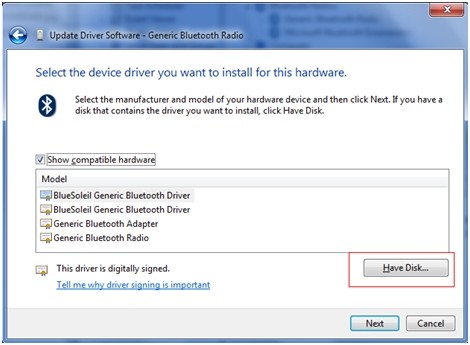
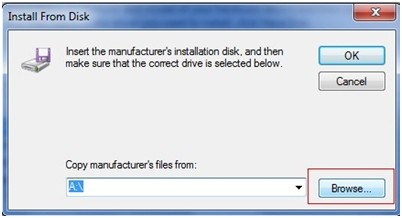
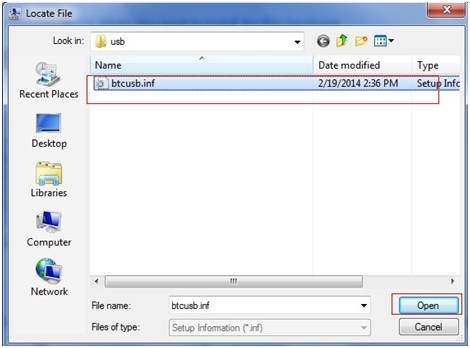
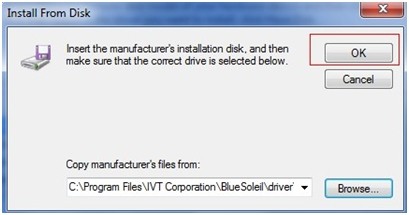
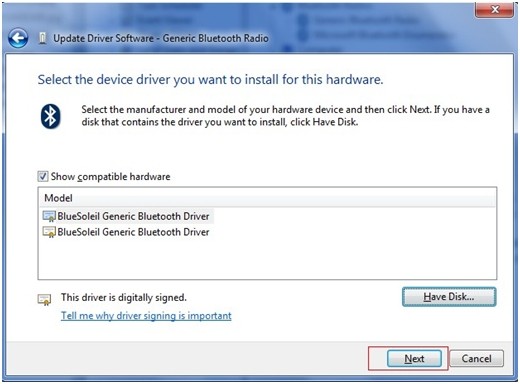
7) The next step will be updated to BlueSoleil then it will be started.
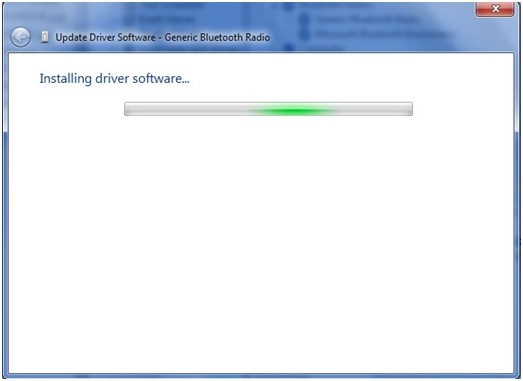
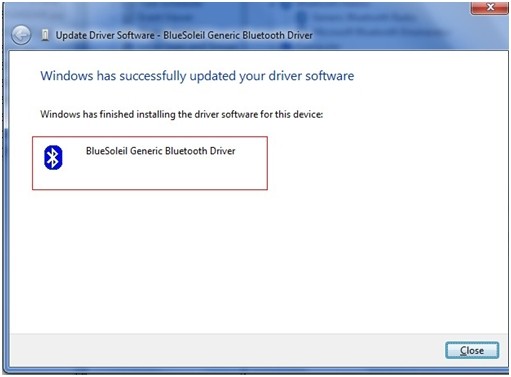
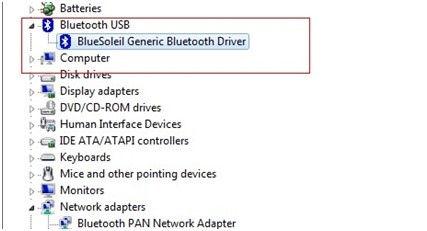
(Credit: BlueSoleil_Gong)