12/23/2015 5:27:38 PM
Source: BlueSoleil
Views:56010
Comments:0
More users feedback when they use BlueSoleil to connect with Bluetooth mouse always have some problems, so BlueSoleil technical experts have collected related operation documents specially which illustrating the process of BlueSoleil connecting with Bluetooth mouse and hoping to solve some related problems. If it does help, please support BlueSoleil as always, we will collect more this kind of documents to help you understand Bluetooth and simplify Bluetooth usage.
The introduction of using Bluetooth mouse:
The first step, plug in Bluetooth dongle or open up building-in Bluetooth in computer to start BlueSoleil software, and open up the BlueSoleil interface.

The second step: please make sure the Bluetooth of your mouse can be discovered which normally need to open the power button and long press it until the indicator becomes red and blue or red and green flashing alternatively or green flashing quickly. (Please refer to the mouse manual about the details )
The third step: double click “small sun “or “moon” (status at night) in middle of the BlueSoleil classic interface or right click to search devices.
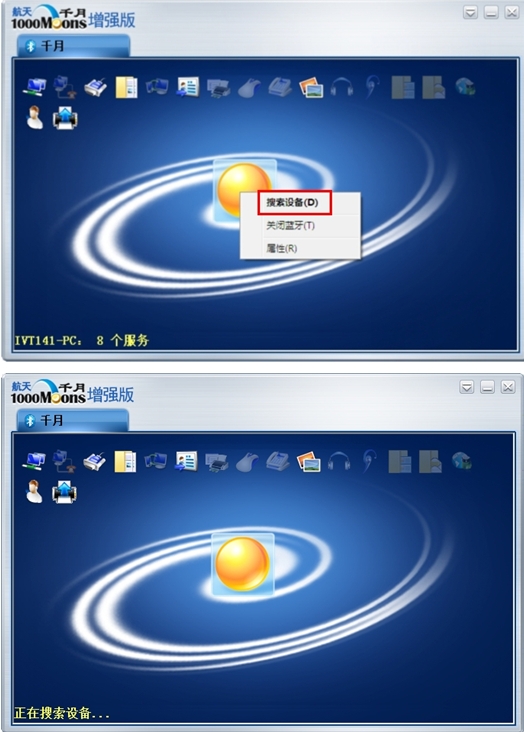
The fourth step: mouse icon will be appeared in the interface after you searched it out.

The fifth step: after the mouse appeared in the BlueSoleil classic interface, please right click or double click mouse icon to search services. The services supported by the mouse will be shown after searching successfully.
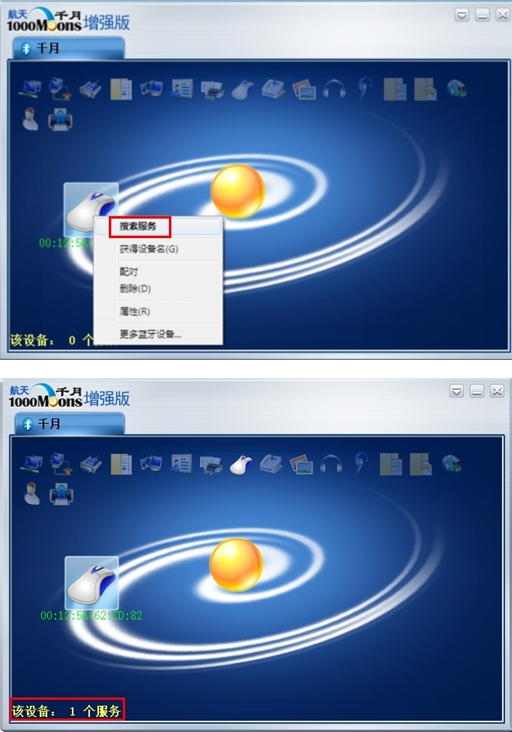
The sixth step: after the services is searched successfully, please right click or double click mouse icon to pair, and one green color will be appeared in the bottom right of mouse icon after pairing successfully. If password is required in the process of pairing (some mouse do not need password and can pair directly), the default password of mouse is 0000, if have others please refer to the manual of the Bluetooth mouse. (Notice: when pairing the Bluetooth of mouse must be discovered)
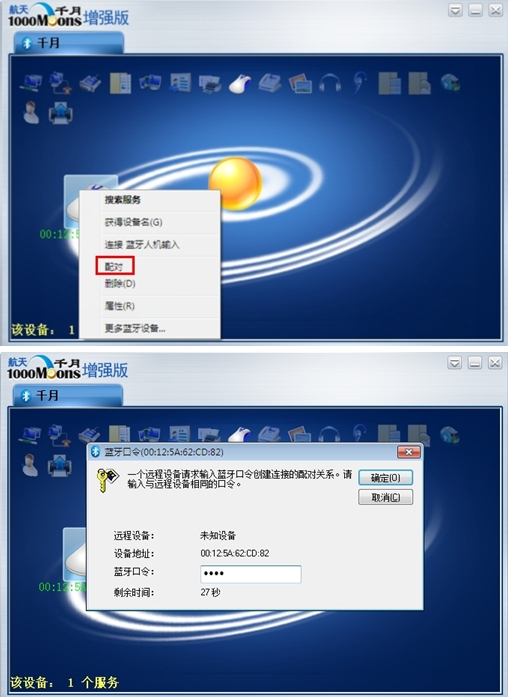

The seventh step: after paring successfully, please right click the mouse icon then click “connect Bluetooth human input”. There will be one connecting successfully hint in bottom left of the BlueSoleil software and one line will be seen between mouse and the “small sun “which stands for connecting successfully.


The eighth step: The name appeared in the mouse icon is hardware device address of the mouse now, if you want to show the name of the mouse please right click mouse then click “get device name”.
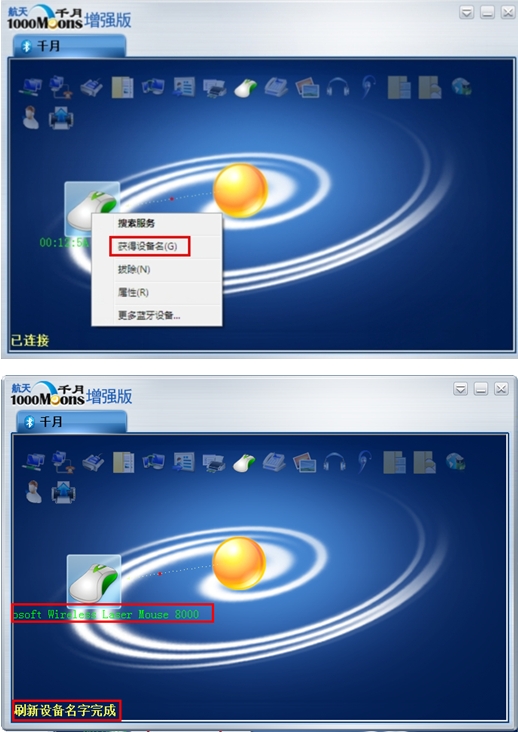
The ninth step: if you want to disconnect the Bluetooth mouse you can close the mouse directly or can disconnect from BlueSoleil software. Right click mouse icon and click remove then the mouse will be disconnected.
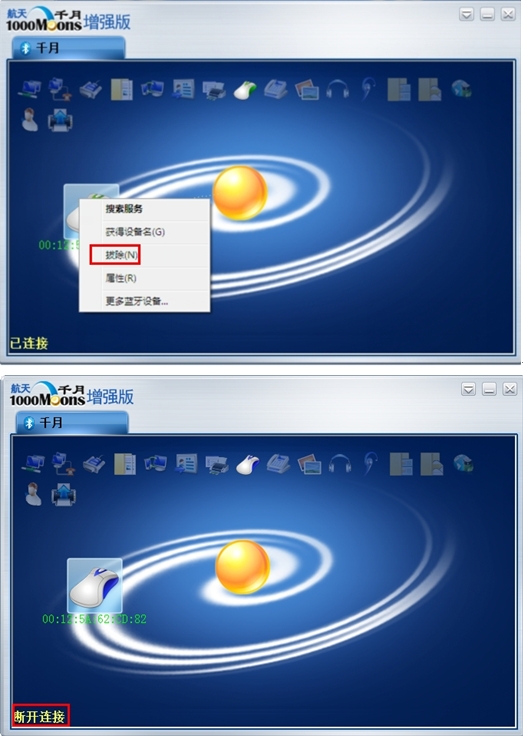
(Credit: BlueSoleil_Guo)